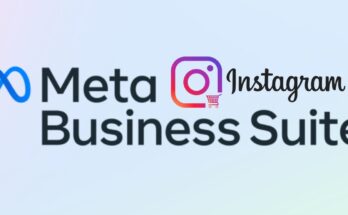Hi guys, My name is Omer Khan & today we’re going to see how to create a YouTube Channel in 2024 and start a brand new YouTube channel. Starting a YouTube channel might seem easy but only a few people achieve success do you know why well there are some key factors that you need to know before starting your YouTube channel however don’t worry because that’s exactly what we are going to cover in this article. Before starting a channel it is important to ask yourself a few questions
- Who are you creating content for? &
- Why should they watch your videos?
and you need to keep them in mind while making your videos. Once you have a clear understanding of this we can start a YouTube channel to start our channel we are going to do nine parts.
After Following all these step by step instructions you will be able to know that how to create a YouTube Channel in 2024.
Also Read : Grow your Instagram like crazy in 2024.
1-Create your Channel
The first part is to create your channel so to create your YouTube channel go to youtube.com click sign in and sign up with your Google account however it’s a good idea to have a separate Gmail account for your channel especially if you’re thinking of doing YouTube as a full-time business.

Once you sign in go to this profile icon and click Create a channel here give a name for your channel keep it simple and easy to understand by anyone.

2-Choose a name for your channel
Always remember and make sure to have a Unique name for your Channel. If you haven’t selected a name for your channel and need some ideas you can check out some of the AI tools such as Gravity Write, Name Snack, or Chat GPT which can give amazing names for your YouTube channel.
3-Add channel picture
You can add any image as your profile picture but having a unique logo for your channel can give you a professional look you can create your logo using tools like Canva.
4-Customize the channel
Customize your Channel As you can see we don’t have any information on our Channel and it’s empty now.

to add the channel information let’s click Customize Channel and go to Basic Info first let’s add the channel.

5-Add Description & External Links
Here you can share what your channel is about and the value you bring to your viewers it will appear in your About section like this instead of writing a description on your own we have a tool in Gravity Write that can give you a well-structured description tail for your channel.

6-Create your Video
Now depending on your Niche you have the freedom to make your video in any way you want however I usually follow six important steps when crafting a video so if you want you can follow these steps below
- Select the Topic
The first step is to select the topic if you selected a topic or Niche. - Create the Script
Either you can use any free AI tools available for script writing and ideas or If you know how to write a script for your video you can do it yourself. - Shoot the Video
To shoot the video it’s all up to you whether you want to be in front of the camera or not if you choose to do so, especially in the beginning use your phone and there is no need for expensive cameras make sure your video looks good if you’re filming indoors make sure you have a good lighting and a clean background also consider using a tripod and a microphone for even better video. - Edit the Video
Edit the video you can pull all your short videos together and make them look however, you want you can add music transitions or whatever you like if you know how to do all this you can go ahead and do it there are also many videos on YouTube teaching how to edit you can go ahead and watch those videos once the video is ready to let’s go to the final step. - Publish the Video
Now, you are all set to publish your video. - Get your video title from AI
The title on YouTube is crucial for attracting views, as it’s one of the first things viewers notice. Together with the thumbnail, it determines whether viewers click on your video. If you need help creating compelling titles, there’s a useful tool called Gravity that can generate perfect titles for your videos.
7- Add a custom thumbnail
When you upload a video to YouTube without a custom thumbnail, YouTube selects a random frame as the thumbnail. However, custom thumbnails are vital for attracting viewers. To add one, create an eye-catching image and go to your YouTube dashboard. Click on “Edit” for the video, select “Upload Thumbnail,” and follow the prompts to verify your mobile number. After verification, upload your custom thumbnail. Remember, this feature is available for videos over 15 minutes and live streams. Once uploaded, refresh the page to see the new thumbnail. As your videos gain views and subscribers, YouTube provides analytics on their performance, helping you track your channel’s success.
8-Check the performance of your channel
In Analytics, you’ll find an overview of your channel’s performance over the last 28 days. It shows your total views, watch hours, and new subscribers gained. You can also track your live subscriber count and view insights for specific videos by clicking on them. It’s a handy way to monitor how your channel is doing. Once your channel is up and running with regular uploads, the next step is to make money from your content.

9-How to make money from videos
First, join the YouTube Partner Program by reaching 1,000 subscribers and either 4,000 hours of watch time over a year or 10 million views on short videos in the last 90 days to earn money from your YouTube videos. Once eligible, you can earn through ads, channel memberships, super thanks, super chats, and shopping features.

Keep track of YouTube’s policies for updates. Apply for the Partner Program, accept the terms, sign up for Google-AdSense to display ads, and get your channel reviewed. Once approved, enable monetization to start earning from your videos.
So, Now You are all set and have a complete guide for how to create a YouTube Channel in 2024. Good Luck !